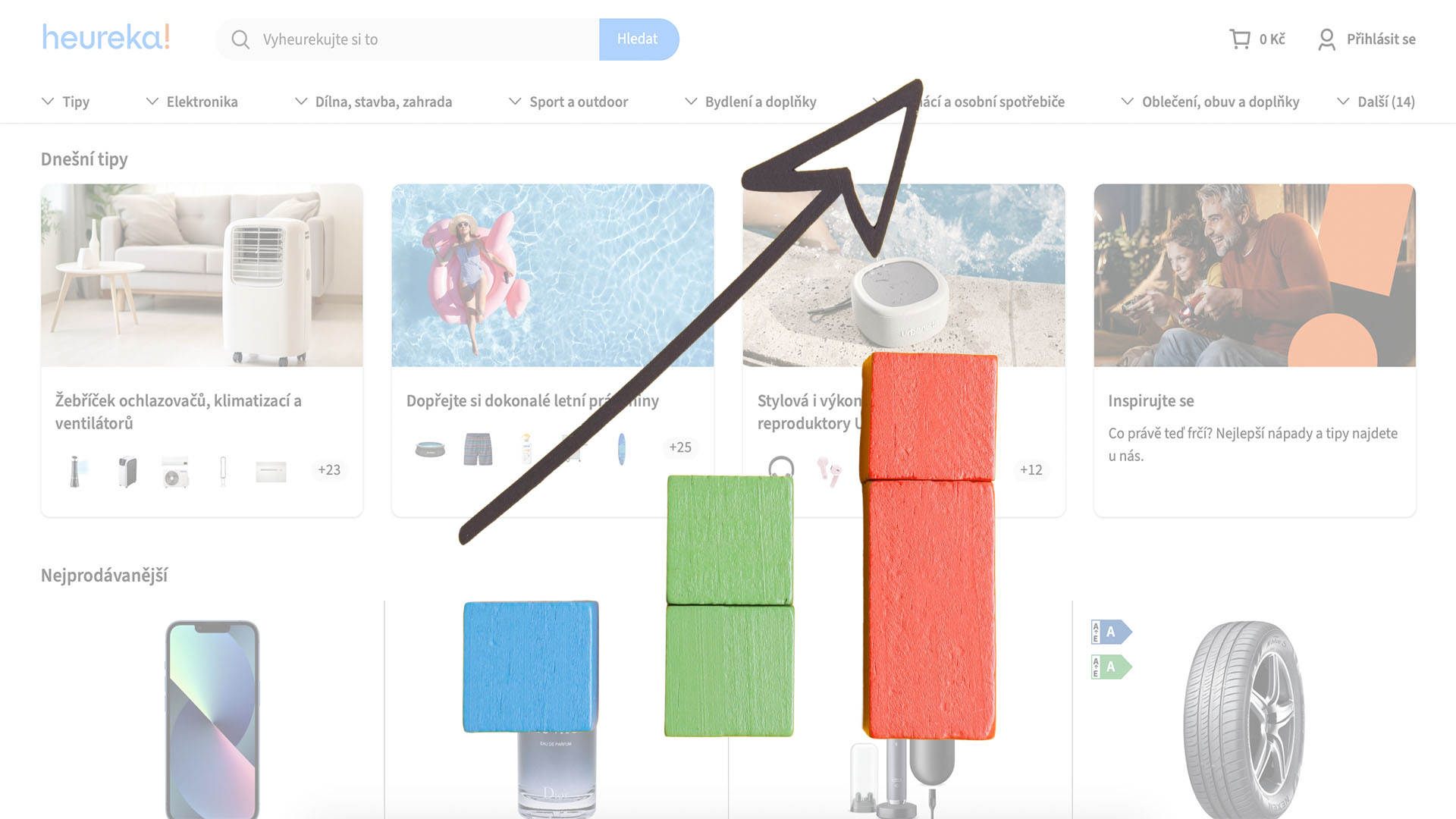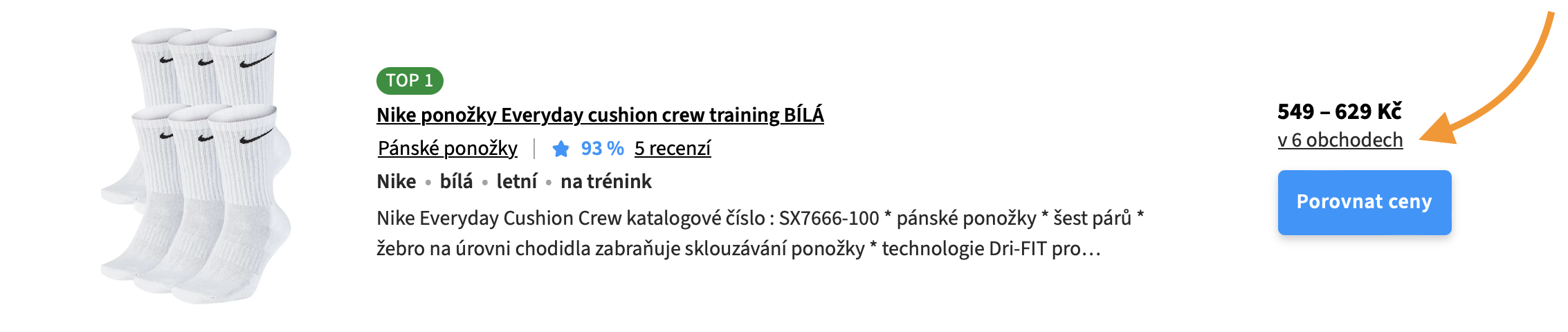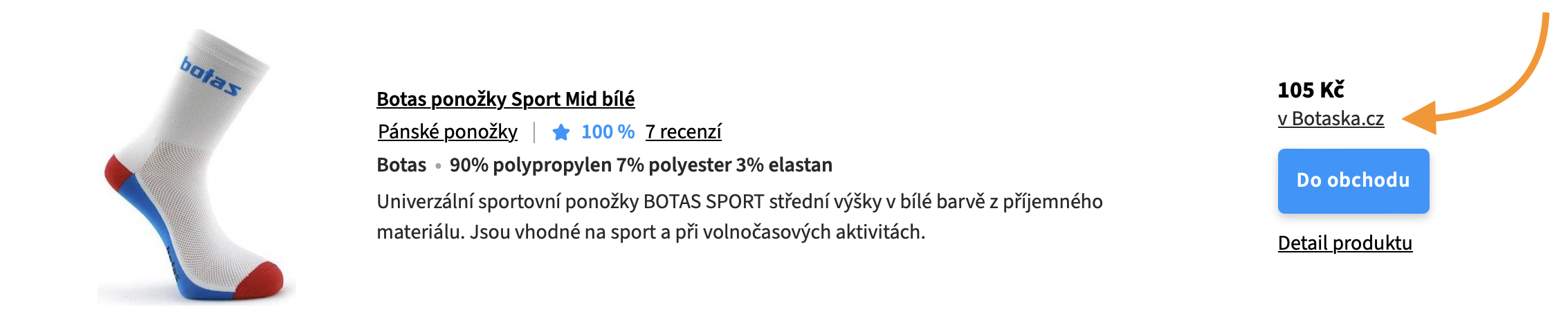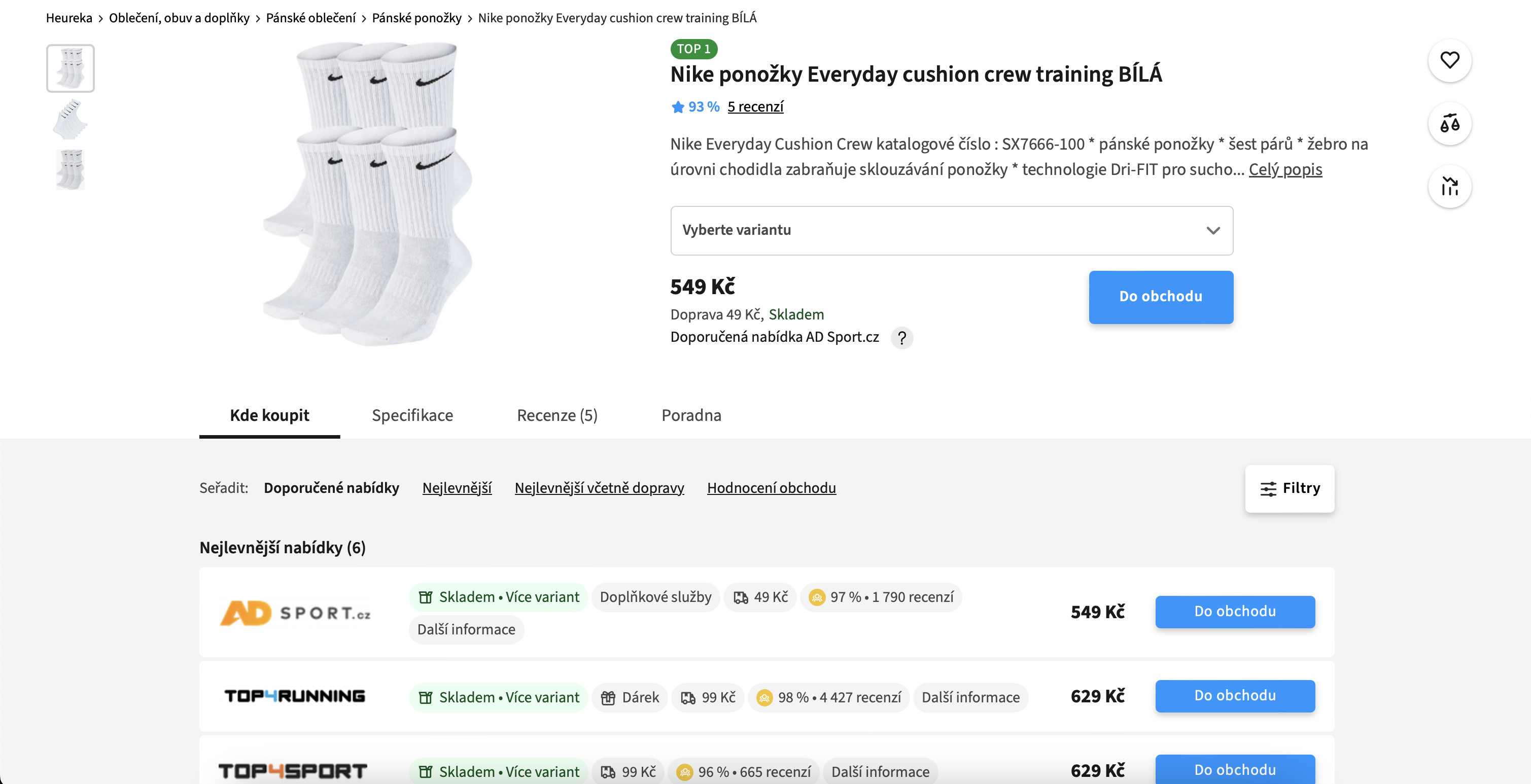What is Product Matching?
Product matching is the process where your products are assigned to specific categories on Heureka, and product pages are created for them. This process is essential for your products to appear in comparisons and categories, allowing customers to use all the available filters and features on Heureka. If your products are properly matched, you significantly increase the chances that customers will choose to purchase from you.
Conditions for Product Matching
To successfully match your products, several basic conditions must be met:
- Have an active paid PPC mode.
- Have enough credit topped up on Heureka.
- Be switched to active PPC mode.
- Have a properly set up XML feed
(including the product name, its URL, price, category, and other parameters such as color or size).
Advantages of Matched Products
Matched products have several advantages. In addition to appearing in full-text search, they also show up in categories where customers can compare them with similar products. This provides them with more information on specifications, reviews, or even other retailers’ offers. Customers thus have more reasons to complete their purchase, increasing your conversion rate.
Types of Product Display on Heureka
Products on Heureka can be displayed in three different ways:
- Products in FREE mode – They only appear in full-text search with minimal information.
- Unmatched products – They have lower visibility and only appear in full-text search, limiting their sales potential.
- Products in PPC mode – They appear in categories with options for comparison and rating.
How Does Product Matching Work?
In Heureka’s administration, you have access to the Product Matching Overview table, where you can find details on the status of your products. In the first column, you can see the current status (matched, pending, inactive, etc.) and track the progress of matching.
The meaning of individual statuses:
- Matched products – Correctly placed in categories with created product cards.
- Pending products – Awaiting review by an administrator.
- Inactive categories – Categories for the products have not yet been launched on Heureka.
- Ignored products – Do not meet the criteria for inclusion, e.g., having too generic a name.
Product Card
Heureka can create a product card even for products that are offered by only one seller. For this, an active PPC mode and correctly filled required parameters such as CATEGORYTEXT and PRODUCTNAME are necessary. These cards allow better product visibility, which increases the chance of a sale.
Duration of the Matching Process
The matching process is done manually, and its length varies depending on the product type. For common products, it takes 5 to 7 working days; for books and films, up to two weeks, and for fashion items, the process can take several months.
Mandatory Parameters for Matching
To ensure that your product is correctly placed in the catalog, it is necessary to follow a few basic rules when creating the XML feed:
- SHOPITEM – Each product variant must have its unique SHOPITEM (e.g., shirts in different sizes).
- CATEGORYTEXT – Specifies the exact path to the category where the product belongs (e.g., Food & Beverages | Alcoholic Beverages | Sparkling Wine). Heureka publishes a complete list of product categories in XML here: https://www.heureka.cz/direct/xml-export/shops/heureka-sekce.xml
- PRODUCTNAME – Contains all important information about the product (brand, dimensions, color, etc.).
- PARAM – Parameters such as size, color, or material, which allow customers to filter products.
- MANUFACTURER – The manufacturer’s name, used for placement in the Brand Corner.
Unmatched Products Report
In Heureka’s administration, you can download the Unmatched Products Report, which helps you identify why some products failed to match. If you have entered EAN codes, the report may also contain recommendations for correct category placement.
If you’re unsure how to properly set up product matching on Heureka, feel free to contact us. We’ll be happy to help! 🙂